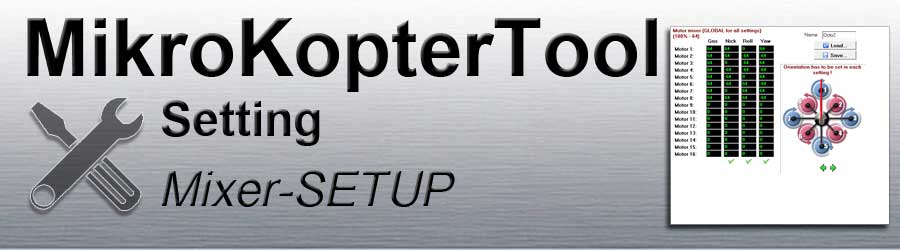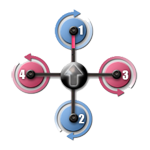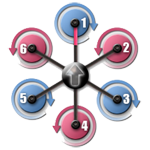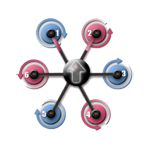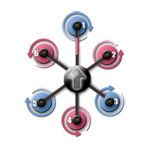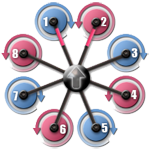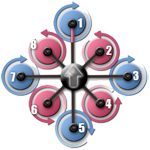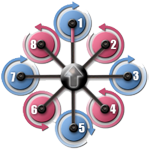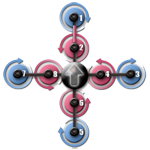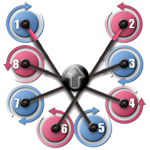Inhaltsverzeichnis
Mixer-SETUP
Up to 16 motor controllers (motors) can be controlled via the FlightCtrl.
For the control you need information about the arrangement and direction of rotation of the individual motors.
This information is set in Mixer tables.
Button Load
With the Load button, ready-made mixer tables including orientation graphics can be opened for different types of copters.
In this graphic you can see the:
arrangement of the motors
addressing of every motor
direction of rotation of each motor
alignment of FlightCtrl (arrow direction)
After opening the appropriate mixer, it is then written to the FlightCtrl using the Write button.
The following pre-set mixers are available in the KopterTool:
|
|
|
|
|
|
|
|
|
|
Additional mixers can be downloaded from the following wiki page: Mixer Tabellen
Info:
By default, a Quadro mixer table (4 motors) is loaded.
If you have a copter with more motors (Hexa, Okto, ...), only BL-Ctrl 1-4 are
recognized with this mixer and an error message is output.
The red LED on the unrecognized BL-Ctrl also lights up permanently.
After loading and saving the correct mixer, the error message is gone and the red LED on the unrecognized BL-Ctrl is off.
Orientation
Normally the FlightCtrl points with the arrow in the direction of flight (red rigger).
To change the orientation of the copter (e.g. from "+" to "X"), the FlightCtrl must be mounted with the arrow in the new flight direction.
To avoid possible errors during flight, the FlightCtrl should always be mounted with the arrow in the direction of flight.
If a proper assembly of the FlightCtrl is not possible, the orientation can now be set with the Orientation. The two green arrows change the orientation in 15 ° steps.
In this example, the FlightCtrl is aligned with the boom 1. The direction of flight was set here by orientation between boom 1 + 3.
Info:
This selection is NOT global -> you can set them differently in the 5 settings.
This function is also available without NaviCtrl.
the camera inclination of the camera gimbal remains related to the arrow of the FC and does not rotate.
(The camera bracket can be adjusted in the Kamera configuration parameter)- Info: Loopings do not work if the direction is reversed.
Mixer
The values for the loaded mixer are displayed in the mixer table.
It is normally not necessary to change the values.
Own mixer
If you have your own frame construction for your copter and cannot find a suitable mixer,
you can also create your own mixers in the mixer table.
The newly manufactured mixer should then be given its own mixer name under Name.
The new mixer is then saved on the computer using the Save button.
A suitable graphic (BMP-image - 230x230 Pixel) can also be displayed for the new mixer table.
This graphic must then have the same name as the entry under "Name".
Example:
Name: Test
- Test.mkm
Test.bmp (copied to the "KopterTool" folder)
The individual engine forces for engines 1-16 are broken down into four parts: Gas / Nick / Roll / Gier
The following applies:
- Adjustable value from 0 (0%) to 125 (195%)
A value of 64 corresponds to 100%
(If e.g. an engine should get a maximum of 75% gas, 48 would be entered)
An engine is active if the "Gas" column contains a value greater than 0.
- Adjustable value from 0 (0%) to 125 (195%)
INFO:
100% motor power (64) should always be entered as standard values.
- Exception:
- A higher performance (e.g. 110% = 71) may with an X-design for the lower motors. The upper motors receive 100% (64).
- If a motor is on the center of the Nick or Roll axis, a 0 is entered as the value
When setting, there is a positive and negative area for nick, roll and greed.
The FlightCtrl forms the middle between the positive and negative areas.
The values are then entered in the table with positive (64) or negative (-64) values.
The graphic explains how the shares of nick, roll and greed are distributed:
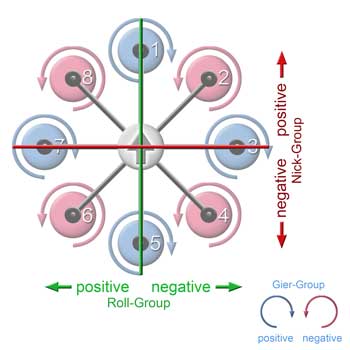
Here are two examples of an octo mixer in the "+" and "X" directions:
Mixer for "X" direction
- Nick-axis
The motors in the positive range get a positive number, those in the negative range a negative number
- Roll-axis
The motors in the positive range get a positive number, those in the negative range a negative number
- Gier-axis
The motors with positive rotation get a positive number, those with negative rotation a negative number
Mixer for "+" direction
- Nick-axis
The motors in the positive range get a positive number, those in the negative range a negative numbern
The motors on the axis get a 0
- Roll-axis
The motors in the positive range get a positive number, those in the negative range a negative number
The motors on the axis get a 0
- Gier-axis
The motors with positive rotation get a positive number, those with negative rotation a negative numbern
-~
- Nick-axis
Balance of power
The balance of the controls is important.
The sum of the individual columns Nick, Roll and Yaw must always be 0.
If the entries in the column are correct, this is indicated with a green "OK" symbol.
Example with a Quadro - column Nick:
(64) + (-64) + (64) + (-64) = 0 -> Correct balancing of the axis
(64) + (-64) + (54) + (-64) = -10 -> Wrong axis compensation