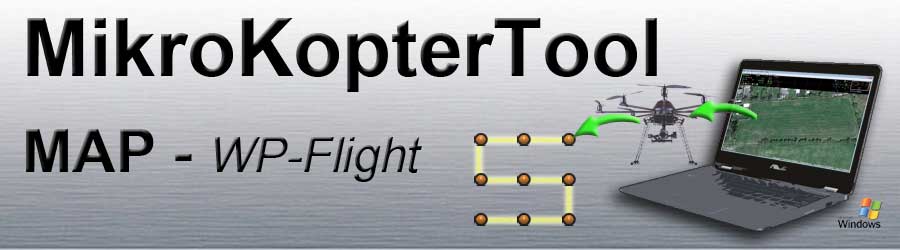Inhaltsverzeichnis
Transmit the "waypoints flight" to the copter
After waypoints, POI or failsafe points have been placed and set on the map (see Waypoint Editor),
they can then be transferred to the MikroKopter.
INFO:
The data transferred directly to the copter is stored in a volatile memory.
If the battery is disconnected from the copter, the transferred data is deleted again.
There are two ways to transfer the data from the computer to the copter:
Possibility 1 - MK-USB
You use the MK-USB MK-USB and connect it to the computer and the "Update/UART" port of FlightCtrl.
Possibility 2 - wireless connection
A wireless connection is established between the copter and the computer.
(e.g. with the RangeExtender)
This wireless connection can remain permanently on the copter. This has the advantage that new waypoints / POI / failsafe points can be transferred to the copter at any time (even in flight).
In addition, the waypoint flight can then be followed on the computer in the "OSD" and the telemetry from the copter is displayed.
To transfer the waypoints you can now use the button in the "Waypoints Editor" :

-> "Transfer all WP"
or

-> "Transfer WP from / to"
or this button directly in the "OSD":

-> "Transfer all WPn"
Alternatively, menu item:
Send ALL to NaviCtrl
or
Send to NaviCtrl can also be used in the Waypoint Editor under > Waypoint-List.
The waypoints (all or the selected ones) are then transferred to the NaviCtrl in the copter.
When the waypoints are transmitted, the copter "beeps" once for each received WP.
Save waypoint flight on SD card in the copter
A waypoint flight created on the computer can also be saved permanently in the MikroKopter.
A microSD card (max. 2GB/FAT16) inserted in the FlightCtrl/NaviCtrl is required for this.
A waypoint flight saved in this way can then be called up and departed at any time directly on the copter via the remote control.
To transfer the planned waypoint flight from the computer to the microSD card in the copter, simply click on the SD card symbol in the waypoint editor:

INFO:
This symbol is only visible when the copter is connected to the computer.
A "click" on the SD card symbol opens a sub-window.
Here you can now enter a name for the waypoint flight and select the storage location.
Up to 4 (with license up to 99) planned WP flights can be saved on the SD card in the copter.

Carry out a waypoint flight
Once the waypoints have been transferred to the copter, the copter can now fly them automatically.
Start
We do this as follows:
Step 1
Switch on the "AltitudeControl" function
Switch on the "PositionHold" function
Switch on the "CareFree" function *
- Switch on the "!WP-Automatic" function
* The "CareFree" function is required if the Kopter should automatically turn in a direction set for the waypoint / POI
Step 2
Start the Motors and center slowly the throttle Stick
- (the copter will stay on the ground)
Step 3
Switch on the "ComingHome" function
- The Copter will now lift of slowly, climb up for some meters and fly to the first waypoint
INFO:
If there are trees or other things where the copter can fly into, you can also lift of the copter manually to an altitude where you are comfortable and activate then the function "ComingHome. Then the copter will start from this altitude the flight to the first waypoint.
Once the copter has reached the first waypoint, the programmed waypoint flight is gradually flownt.
Important:
After all waypoints have been successfully flown, the Kopter stops at the last waypoint!
Fly back
There are four options for the copter to fly back to the starting point after the waypoint flight:
Possibility 1
- You are already planning a last waypoint at the landing site.
Possibility 2
Switch on the "PositionHold" function and the function "CareFree" OFF and and fly the copter manually back home.
(if you switch back to ComingHome the copter will fly back to the last waypoint)
Possibility 3
Switch the GPS 3-way Switch for ~1 second back to "free" and then again to "ComingHome".
Now the waypoint flight is cleared and the copter will fly back to the HomePosition where you have start the copter.
Possibility 4
Land
Possibility 1
- You are already planning a last waypoint at the landing site and also that the copter is landing there automatically.
Possibility 2
If the copter is back at the place where you will land, use the function "Auto Start/Land"
=> if the switch is in position "Land" switch first to position "Start" and then back to "Land"
=> if the switch is already in position "Start" switch back to "Land"
Possibility 3
- Land the copter manually
Info
Please note that all waypoints are still in the copter until you disconnect the Lipo!
So if you land the copter and stop the motors you can directly switch ON the motors and fly the same waypoint flight again.