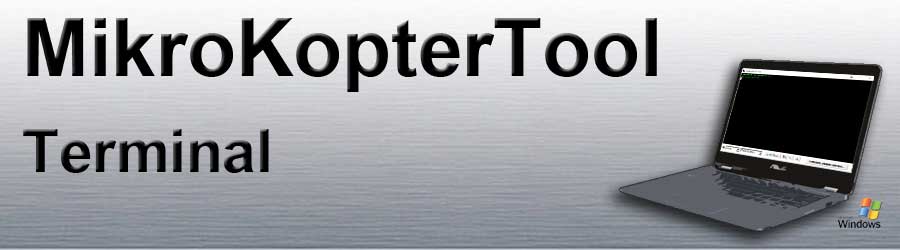Inhaltsverzeichnis
Terminal-Window
The Terminal Window will open through a click on Firmware update & Terminal.
COM-Port
Here you can set up the COM-Port for the MK-USB.
Only if this is correct set up you will have a connection between the MikroKopter (or individual components) and the KopterTool.
With the green dot on the left side of the COM port, the COM port can be ended and been restarted.
Is the dot green, the COM-PORT is "ON".
Baud rate
A speed of 57600 baud is required for communication between MikroKopter and KopterTool. If another module is connected to the KopterTool, which requires a different baud rate, the required speed can be set here.
to MK-Tool
With the to MK-Tool button you can switch back to the! KopterTool main window.
Choose language
In the first time the KopterTool is set up automatically by the detected PC speech.
f you decide to have a different language for the KopterTool you need to click on the button with the flags.
n the next window that opens you can choose the language you need. With Restart the KopterTool starts with the new language.
Tip In the program directory you will find the language files as "language_XX.dat". (XX = country code).
This is a simple text file that can be edited with a text editor. Everyone can even modify the files or translate a new language.
- The format is quite simple: english text = translated text e.g. Communication timeout! = Kommunikations-Timeout
The best thing is for a new language to use an existing language file, renames it and start the compilation. If there is no translation for a word in the file, it automatically displays the text English.
Download latest Software
Current as well as older software versions can be downloaded using the button with the magnifying glass.
Tip The current software including the appropriate MikroKopter tool for the! Mikrokopter can be found here: DOWNLOAD
Update latest Software
After the actual software is downloaded you can place it into the necessary module (FlightCtrl, NaviCtrl, etc.).
You need to click on the button Update Software (serial)....
A description of the update can be found here:
SoftwareUpdate...
Reset - EEPROM initializing
If you want to restore the default settings, just "click" on the red triangle.
Tip If an update was carried out from an older software version to a current one, it is recommended to reset the settings.
The default values that match the currently imported software are created.
Since existing backups of the settings also contain other settings that may no longer match the current version, the settings are now made manually.
The ACC and the compass should also be recalibrated before starting (INFO)