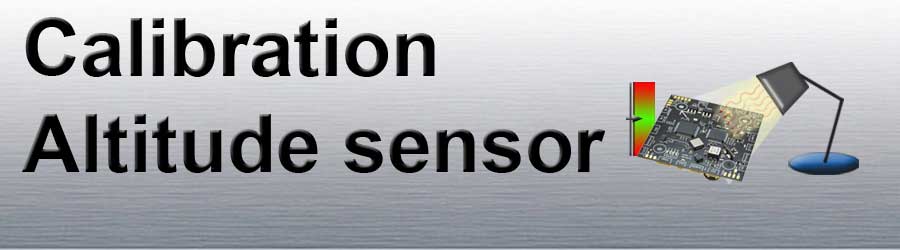Inhaltsverzeichnis
Calibrate barometric altitude sensor
!!! The following settings apply only to FlightCtrl V3.0 - Older FlightCtrl versions can not be calibrated !!!
The barometric height sensor is required for automatic holding of the height of the MikroKopter.
The sensor should be calibrated once. Thus, the sensor is working properly even under temperature fluctuations (factor = x cm per °C).
If the sensor is not calibrated, the copter can vary in height.
Recalibration of the height sensor is not usually necessary.
INFO: Before the FlightCtrl was delivered, the altitude sensor has already been calibrated.
Calibration
For calibration of the barometric height sensor, a heat source is required.
This can be e.g. a lamp or a hair dryer.
IMPORTANT: The heating MUST be SLOW.
The calibration is done in a few steps:
Step |
Example view |
Step 1 |
|
Step 2 |
|
Step 3 |
|
Step 4 |
|
Step 5 |
|
The virtual display shows now "Warm up slowly" and the temperature increases slowly. |
|
If this is to fast (it is to hott) you see the error "Heater off!" |
|
Step 6 |
|
The calibration is complete. |
|
Check calibration / manual adjustment
In the window "Temperature settings" you can check the stored value and also change it.
!! If you change the value manually you can also have a negative effect during altitude hold - better use the automatic calibration!!!
Step |
Example view |
Beside the button "Settings" you find a smal arrow down. With this arrow you can open the window "Temperature settings". |
|